Eyes need to be protected and cared for in every way possible to keep them healthy, especially if you spend hours working at a computer.
How computer work hurts your eyes
Frequently staring at computer screens can result in a condition referred to as digital eye strain or computer vision syndrome. This condition is characterized by symptoms including dry eyes, blurry vision, irritation, and tiredness in the eyes. Constantly gazing at a screen reduces how often you blink, which affects the production of tears and causes dryness in the eyes. Over time, the harsh blue light radiating from computer displays can also contribute to retinal stress and long-term damage, possibly accelerating the onset of age-related macular degeneration.
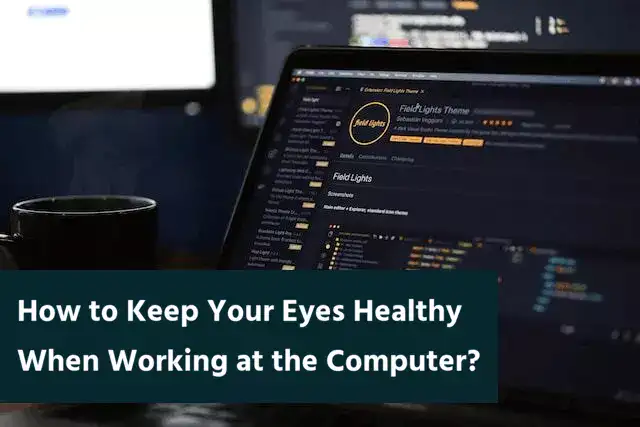
Moreover, improper screen lighting and contrast settings, combined with poor sitting postures, can exacerbate eye strain. With most jobs today demanding prolonged computer use, it becomes crucial to understand and mitigate the effects of this digital exposure on eye health. Awareness and adherence to eye care practices are key to maintaining healthy vision in the digital age.
Technical innovations that protect your eyesight when working at a computer
The digital world has taken note of the impact computer work has on your eyes and responded with a range of technical innovations. One such breakthrough is the advent of monitors and screens with built-in blue light filters. These filters can significantly reduce the amount of blue light emitted, thereby alleviating eye strain and potential retinal damage. Furthermore, companies are developing computer glasses that can block this blue light and are designed specifically for individuals who spend long hours in front of screens.
Another innovation includes screen flicker reduction technology. This reduces the invisible flickering that can contribute to eye fatigue, allowing for a more comfortable visual experience during extended computer use. Adjustable color temperature settings in monitors also help minimize eye strain by offering warmer hues as opposed to harsh whites and blues.
How to Organize Work at the Computer to Keep Your Eyes Healthy? 5 Basic Rules
When tackling the issue of eye health in the context of computer work, it’s essential to follow some fundamental rules to maintain visual comfort and performance.
- Optimal Lighting: Ensure that your workspace is well-lit but devoid of glares or harsh reflections on your screen that can cause eye strain.
- Monitor Placement: To optimize your monitor placement, position it around the distance of your arm’s length. Make sure that the top of the screen is slightly beneath your eye level. By doing so, you can avoid straining your eyes and minimize the evaporation of tears as well as the likelihood of experiencing dryness.
- Regular Breaks: Follow the 20-20-20 principle which means take a break every 20 minutes to stare at an object that is 20 feet far from you, and do this for a minimum of 20 seconds. By implementing this routine, you can reduce eye exhaustion as it gives your eyes a chance to relax and readjust their focus.
- Adjust Screen Settings: To make your screen viewing more comfortable and reduce eye strain, you can personalize the brightness, text size, and contrast according to your preferences.
- Proper Seating: Maintain good posture with adequate back support, which indirectly impacts your distance from the monitor, supporting better eye health.
Break Frequency vs. Eye Comfort Level
| Break Frequency | Eye Comfort Level |
|---|---|
| Every 15 minutes | Very High |
| Every 30 minutes | High |
| Every hour | Moderate |
| No breaks | Low |
This chart shows how different break frequencies affect eye comfort level when working at a computer, emphasizing the importance of taking regular breaks.
Eye exercises to restore vision after working at the computer
For those of us tethered to our computer screens, eye exercises are a vital tool in maintaining eye health and restoring vision. These simple activities can counteract the negative effects of prolonged screen time. One of the most effective exercises is palming. Simply warm your hands by rubbing them together, then gently place your palms over your closed eyes for a few minutes. This can help to relax the muscles around your eyes.
Another useful exercise is blinking. While it sounds mundane, making a conscious effort to blink frequently can keep your eyes moist and prevent dryness and irritation. Also, try the ‘focus change’ exercise; hold a finger a few inches from your eye, focus on it, and then slowly move it away, focusing on something more distant. Alternate between near and far focus to strengthen your eye muscles.
Popular Eye Exercises for Reducing Strain and Their Effectiveness
| Eye Exercise | Popularity (%) | Effectiveness |
|---|---|---|
| 20-20-20 Rule | 80% | Highly Effective |
| Circular Eye Movements | 50% | Moderately Effective |
| Palming | 30% | Moderately Effective |
This chart highlights the popularity and effectiveness of different eye exercises for reducing strain, helping you choose the best method for eye comfort.
Lastly, the figure eight exercise: imagine a giant figure eight on its side about ten feet in front of you and trace it with your eyes. This promotes flexibility and movement, alleviating strain. Incorporating these exercises into your daily routine can lead to improved eye comfort and better visual health.
What drops should be used for working at the computer
If you frequently work at a computer, you might experience dry or irritated eyes. Using the right types of eye drops is important to keep your eyes lubricated and comfortable. Look for artificial tears or lubricant eye drops that are specifically designed for screen-related eye strain. These over-the-counter options often contain ingredients that mimic your natural tears, providing relief from dryness. Avoid drops that primarily remove redness, as they may not be as effective for long-term moisture and could potentially worsen dry eye symptoms with regular use.
Frequency of Eye Drops Usage for Computer Work Relief
| Frequency | Effectiveness in Reducing Eye Strain |
|---|---|
| Every 2 Hours | Highly Effective |
| Every 4 Hours | Moderately Effective |
| Once a Day | Less Effective |
This chart shows how different frequencies of using eye drops can affect their effectiveness in reducing eye strain when working at a computer.
It’s also recommended to use preservative-free eye drops if you need to apply them frequently throughout the day, as preservatives might irritate your eyes over time. Before starting any new eye drops, consider consulting with an eye care specialist to ensure they are appropriate for your specific needs, especially if you wear contact lenses or have known eye conditions.
What eye diseases are contraindicated when working at the computer?
When considering which eye diseases might be contraindicated for extensive computer work, it is crucial to be aware of certain conditions that can be exacerbated by prolonged screen time. For example, individuals with severe dry eye syndrome may experience increased discomfort due to reduced blinking while focusing on a computer screen, which can worsen their symptoms. Similarly, people with glaucoma must be cautious as the high eye pressure associated with the disease can potentially be influenced by the visual strain of computer use.
Screen Brightness vs. Reported Eye Fatigue
| Screen Brightness | Reported Eye Fatigue Level |
|---|---|
| Low Brightness | Low |
| Medium Brightness | Moderate |
| High Brightness | High |
This chart shows the correlation between different screen brightness levels and the reported eye fatigue, emphasizing the importance of adjusting screen brightness for optimal comfort.
Moreover, undue strain on the eyes when dealing with conditions such as uncorrected vision problems (like myopia, hyperopia, or astigmatism), cataracts, or age-related macular degeneration (AMD) can also lead to discomfort and might necessitate working habit adjustments or even limiting computer screen exposure. It’s paramount for anyone with known eye conditions to consult with an ophthalmologist to tailor their work habits, ensure proper medication if needed, and discuss any precautionary measures to protect their vision while using a computer.





